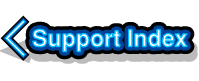
VirtualAcorn Technical support:
Using an external USB floppy disc drive
You can use an external drive with VirtualAcorn products running on Mac OS X to read DOS formatted floppies. You cannot use an external drive to read Acorn format discs. This is because external floppies expect discs to have 512 bytes per sector. However Acorn formatted discs have 1024 bytes per sector. So it's not a driver or software problem that means that Acorn discs can't be read, it's incompatible hardware. This isn't as bad as it sounds, as you can still read DOS floppies using these drives and Acorn machines can write DOS floppies.
Before you start
Apple computers behave in a different way to most other machines. Instead of mounting the drive itself, they mount the media. This means that unless an external USB floppy drive has a disc inserted it simply does not appear. This is quite different to the way that RISC OS and Windows operate. You need to remember this important difference. Using the method shown below it will be possible to set up a HostFS mount that reads/writes to a particular floppy disc. This does not mean that you will be able to read any floppy disc in the external USB drive, but that you can read one particular floppy disc with a particular name.
Before you start you will need to have an external USB floppy drive which works with with Mac OS X. These can be picked up fairly cheaply, the drive used to write this article cost under £10 and came from eBay. You will also need a 1.44Mb floppy disc which has been PC formatted. In this example the floppy disc itself has been named MACDOS. You might want to use another name for your disc, but the best suggestion is to keep the name short and simple.
Setting up
The first step is to connect the floppy drive to your Mac. Then insert the floppy disc. Make sure that when the Mac starts up the disc appears in the list of available drives (normally in a column top right of the desktop). In this example a floppy disc icon called MACDOS appears on the desktop of the Mac.
Now launch your copy of VirtualRPC. Once it has booted into the RISC OS desktop you need to make sure that it is running in a window. If it's running full screen just press ALT and RETURN to flip it into a window. Now make sure that VirtualRPC has input focus and go to the VirtualRPC menu also on the top of the screen and click on Preferences. The VirtualRPC preferences window will now open. Select the HostFS option and the HostFS options panel will open.
In order to read the DOS floppy inside RISC OS a new HostFS mount that points to the floppy disc (MACDOS) needs to be made. To do this follow these steps:
- Click on the New button to create a new blank mount.
- Click on the little square block with three dots in. This will open a list of available discs in the machine.
- Single click on the MACDOS floppy icon and then click on the Open button.
- The HostFS options window has changed so that the Path option in the bottom half says /Volumes/MACDOS.
- Click in the Mount option under the Path option and enter the name you want to appear on the RISC OS iconbar for the floppy. In this example the word DosFloppy is used. After entering the name press Return. The list of mounts in the top half of the window will be updated.
- Now tick the Show DOS extensions button.
- Click on Apply and then on OK.
- Now shut down and restart VirtualRPC.
Once VirtualRPC re-starts an extra drive icon will appear on the RISC OS iconbar. Clicking on this will open the floppy disc. This process will only work for the particular named disc (in this example MACDOS). You can now copy items to this disc and read it on a "real" Acorn machine as well as on a PC. In order to prevent files losing their filetypes, or their names getting corrupted you should archive items you want to copy before hand, we recommend using either ArcFS, SparksFS or Zipee for this purpose.
Note that if you try and read a floppy disc with a different name (ie. not MACDOS) from RISC OS then you will get an error message. The method above will only allow the particular named disc to be read. As we said at the start this is because the Mac only mounts the media and not the physical drive itself.

