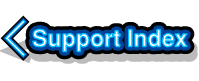
VirtualAcorn Technical support:
Access Violation error when installing RISC OS 6.xx
A small number of users have reported a problem when trying to install RISC OS 6 on a VirtualRPC running on Windows. The problem manifests itself at the point where the RISC OS 6 installer tries to backup your !Boot sequence but fails and displays an error similar to this:
The installer cannot backup your !Boot sequence. Please ensure the !Boot sequence is not locked or on a write protected drive. Access Violation
There are two possible solutions for this problem:
UniPrint
If you are using UniPrint on your Windows PC then the following might resolve the problem:
The main UniPrint.exe (the Windows part of UniPrint) polls the RISC OS !Scrap directory periodically for print jobs. This can create a windows folder-lock on that folder. This means that the RISC OS 6 Installer cannot move the !Scrap directory when it installs the new !Boot sequence. Hence the RISC OS 6 install will fail.
The solution is simply to quit the Windows part of UniPrint. This is done by right clicking on the UniPrint icon in the system tray (bottom right of the Windows desktop), down by the clock. Choose "Exit" from the menu. Then RISC OS 6 can be installed in the normal way.
If you are not using UniPrint then the following should resolve the problem:
Windows Folder Permissions
Modern version of Windows provide 'ownership rights' to files and folders, so that without the correct permission a user cannot alter, rename or delete particular files. These rights are correctly called folder permissions, but it's simpler to think of them as ownership rights.
Let us suppose that a PC running Windows 7 has 2 user accounts. The user account 'Tom' has administrator rights, the user account 'Bob' only has normal rights. 'Tom' can install and create files anywhere and can delete any file that he creates. 'Bob' can only create files in certain locations, but he can delete any file that he creates. However what 'Bob' can't do is delete any files that were created by 'Tom', because he doesn't have sufficiant rights. Which makes sense, as an administrator you don't want users to be able to delete or creat files anywhere they like.
However in some circumstances 'Tom' won't be able to delete or modify files that have been created by 'Bob', that's despite 'Tom' having administrator rights. So a situation can arise where the administrator 'Tom' cannot install RISC OS 6 into a VirtualRPC because some of the files inside VirtualRPC only have 'Bob's rights. Luckily any person logged into windows with an adminstrator account can alter the folder permissions and claim 'ownership rights' to files.
Before starting ensure that you are logged into Windows with an Administrator account. You can then add the VirtualRPC installation folder:
C:\Program Files\VirtualAcorn\VirtualRPC-xxx
or
C:\VirtualAcorn\VirtualRPC-xxx
to the list of folders for which the current administrator account has rights. Once this has been done RISC OS 6 can be installed. The actual process depends on the version of Windows you are using, but typically you would:
- Right click on the folder containing the VirtualRPC
- Click on Properties from the menu
- Click on the Security Tab
- Click on the 'Advanced' button
- Click on the 'Ownership' tab
- Choose the new 'owner' (Your administrator account)
- Click on OK
The following Microsoft Help And Support document explains the process in more detail:
http://support.microsoft.com/kb/308421

