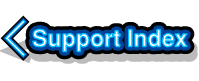
VirtualAcorn Technical support:
Reading CDs without a CD drive
Sometimes it may become necessary to read Acorn format CDs when using VirtualRPC. Usually this doesn't present any problem as VirtualRPC supports the ATAPI standard which allows RISC OS to work with almost all optical drives, including CD, DVD and Bluray.
However there may be examples where the PC/Mac doesn't have an optical drive or where the optical drive is not properly ATAPI compatible. In addition Windows 8.1 includes a damaged ATAPI implementation which might mean that the Atapicd.dll component may have been removed from the VirtualRPC installation. Atapicd.dll provides the link between RISC OS and the optical drive and without it RISC OS cannot read a CD via CDFS.
Even if RISC OS doesn't have access to an optical drive there is a work around that allows RISC OS format CDs can be read with a little work. Please note then you will need to be familiar with both RISC OS and the operating system (Windows or MacOS X) used on your computer. If you don't understand any of the steps in the work around then this process may well be too complex for you to undertake.
This technique requires a machine with an optical drive (this does not have to be the machine that VirtualRPC is installed on) which can generate an ISO image of the CD. The ISO image is a big file that contains a complete copy of all the content stored on a CD. ISO images are usually generated in order to write a CD, so almost any CD writing application can create an ISO image. Rather than using an ISO image to write a CD we will extract the ISO image from the CD. We can then 'trick' RISC OS into thinking that this ISO image is a 'real' CD.
- Ensure that you have access to a PC/Mac with an optical drive.
- Ensure you have a PC/Mac application that can generate an ISO image from a CD.
- Generate the ISO image.
- Copy this ISO image into the VirtualRPC Harddisc4 folder:
- On a PC - C:/Program Files/VirtualAcorn/VirtualRPC-xxx/HardDisc4
- On a Mac - Applications/VirtualAcorn/VirtualRPC-xxx/HardDisc4
- Now download a copy of the !CDFaker application for RISC OS.
- Install !CDFaker in a sensible location, for example HostFS::Harddisc4.$.Filing.CDFaker.!CDFaker
- Set the filetype of the ISO image file to &DF6
- Open the ISO image with !CDFaker
Now all of the contents of the CD should be available to RISC OS and should behave in exactly the same way as the real CD.



