|
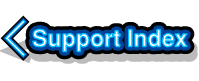
VirtualAcorn Technical support:
ntdll.dll
VirtualRPC doesn't run - Windows Vista and Windows 7
On a small number of machines running Windows Vista and Windows 7 double clicking on theVirtualRPC icon to run it can cause an error message, or no message and a briefly spinning timer. There can be several possible causes for this, however the most common is related to ntdll.dll. This article is not the space for a technical description of this problem, luckily solving it is (normally) very easy:
- Firstly right click on your VirtualRPC Shortcut on the Windows desktop.
- Then click on Properties from the Windows menu which opens.
- The VirtualRPC application Properties window will open.
- Click on the Compatibility tab.
- The following window will open.
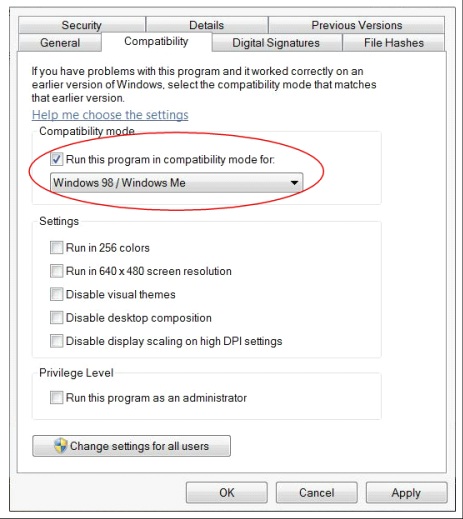
- Click on the Run this Program in compatibility mode for: button.
- Choose Windows 98 / Windows Me from the list.
- Click on the Run this program as an administrator button
- Click on Apply then on OK.
Now run VirtualRPC in the normal way. The product registration window should now open and you will then be able to request an unlock code.
Once you have entered your unlock code and clicked on the VirtualAcorn Unlock button you will need to go through the Licence Agreement and depending on your version of VirtualRPC the Select Model window. At this point VirtualRPC will start to initialise RISC OS. With the Compatibility Mode enabled RISC OS will operated very slowly. Don't worry about this. Wait until RISC OS has entered the desktop and the hourglass vanishes, this may take several minutes. Once the entire RISC OS desktop has appeared simply click on the close icon for the VirtualRPC window using the White Mouse Pointer. Now you need to disable the Compatibility mode:
- Firstly right click on your VirtualRPC Shortcut on the Windows desktop.
- Then click on Properties from the Windows menu which opens.
- The VirtualRPC application Properties window will open.
- Click on the Compatibility tab.
- Untick the Run this Program in compatibility mode for: button.
- Click on Apply then on OK.
Now when you run VirtualRPC you will find that it behaves normally and the problem will not re-appear.
| 
