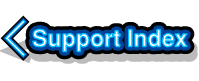
VirtualAcorn Technical support:
Checking the Windows sound system
On Windows Vista, Windows 7, Windows 8 and Windows 10 various hardware devices behave differently than they did on Windows XP or earlier. On Windows XP if a hardware device has power and the appropriate drivers then it will be 'on'. Later versions of Windows will disable hardware if nothing is connected to it. This disabling action wouldn't matter, except that Windows then behaves as though the device doesn't exist.
VirtualAcorn products need an audio adapter that can play sounds. If such as device isn't present then VirtualAcorn products won't work. So, if Windows disables the audio device in the computer because nothing is connected, VirtualRPC will fail to run and will generate an error.
Testing the Audio system
This is very simple, check that the speakers are working. Just because the lights are on doesn't mean that everything is OK. It's easy to accidentally plug the speakers (green jack plug) into the microphone (pink jack plug). If you do plug the speakers into the wrong socket then the audio system will not work correctly. You must make sure that you can correctly hear audio being played back by the speakers. If you cannot hear anything check the volume settings. If you still can't hear anything you will need to investigate and resolve the fault.
Laptop and portable computers
It's very rare for Windows to disable the audio hardware in portable devices because laptops and tablets have built in speakers which are connected all the time. This does make it very easy to test the sound system. If you can play audio from an application and hear it play correctly from the speakers then the Windows sound system is working. You can turn the volume down to zero and the sound system will still behave. It's not the volume that matters, but the presence of speakers.
Problems on portable computers are more likely to be driver related. If you have clearly identified a problem with the audio adapter and you aren't comfortable trying to fix the problem yourself, you will have to take the computer to a professional to be repaired.
Desktop computers
Problems with audio systems are far more likely on a desktop PC as these don't normally have built in speakers. Instead they have audio connectors which can be used to connect a wide range of devices.
If you are running Windows Vista, Windows 7, Windows 8 or Windows 10 on a desktop PC and don't have speakers connected the audio adapter will be disabled. This means that you must connect some form of speaker. For several years one of our desktop PCs had an old pair of broken headphones hidden down the back and connected to the audio adapter. Cheap and simple speakers or headphones can often be found in pound shops. Once you have the audio adapter working you don't need to worry about the sound, just turn the volume back to zero.
What if I don't have an audio device in my PC?
This has a very easy solution. If your PC doesn't have an audio device then you need to install one. This doesn't mean that you have to open the case or void any warranty. There are plenty of cheap USB audio adapters that can be purchased from a wide range of suppliers. Many of these don't even require special drivers, just plug them in and wait for Windows to activate them. You shouldnt have to pay any more than £10.00 for one of these devices.
Of course you will still need some form of speaker to plug into a USB audio adapter, but as mentioned earlier you can probably find what you need in a pound shop.

