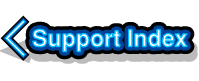|
RISC OS Error - Machine Startup has not completed successfully: 'Incompatible host' errorThis problem is very rare, but can happen when a VirtualRPC installation is moved from one computer to another. We have even had one occurrence happen when VirtualRPC was moved from one location to another on the same PC. The fault shows as a RISC OS error message when RISC OS tries to boot: 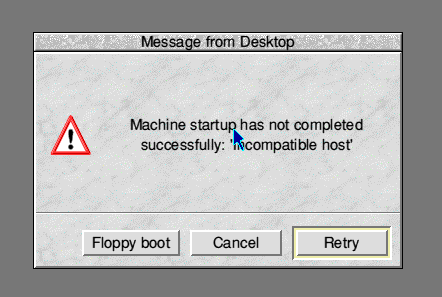 If the error message is cleared RISC OS will enter the desktop but won't have correctly booted. The HostFS 'Harddisc4' mount will be present on the iconbar but clicking on it will produce a 'Not Found' error message. As the problem is so rare we have never previously had an opportunity to examine a VirtualRPC install that's displaying the problem, until this morning. A beta test copy of VirtualRPC that was being tested on a range of machines suddenly displayed the problem after being moved to a different PC. This gave us a chance to examine the problem and produce a solution. The problem happens when the link to the HostFS 'HardDisc4' mount gets severed. In this example the VirtualRPC was copied over a network, but the configuration for the 'HardDisc4' mount still pointed to its location on the original PC. Take a look at this 'Tools.Options.HostFS' configuration window: 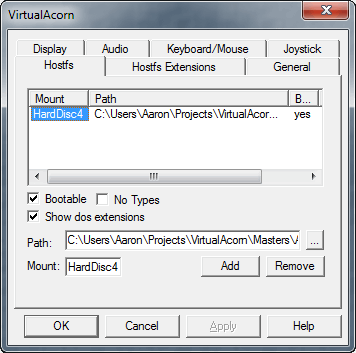 The location of 'HardDisc4' is given as 'C:\Users\Aaron\Projects\VirtualAcorn\VirtualRPC-SE\Harddisc4' (you can't see all of it in the above screen shot). This was the correct location when VirtualRPC was installed on the earlier PC. However the PC VirtualRPC had just been moved to didn't have a folder called 'C:\Users\Aaron\Projects\VirtualAcorn\VirtualRPC-SE\Harddisc4'. The result was the 'Machine Startup has not completed successfully: 'Incompatible host' error from RISC OS. Fixing the problem is very easy, the location of 'HardDisc4' needs changing. Typically 'HardDisc4' lives next to the VirtualRPC-xxx.exe executable so the settings can be changed to look like this: 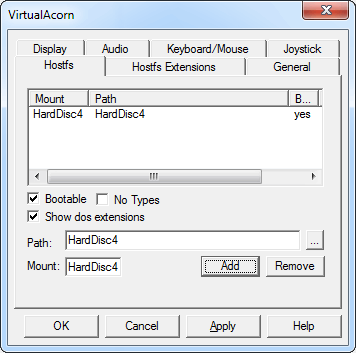 To make this correction select the 'HardDisc4' Mount from the scrolling section of the HostFS options window by clicking on it. The details for this mount will then be copied to the lower section of the window. Correct the 'Path' entry so that it points to the real location of 'HardDisc4'. Now click Add, then Apply and finally OK. This illustration explains the order in sequence: 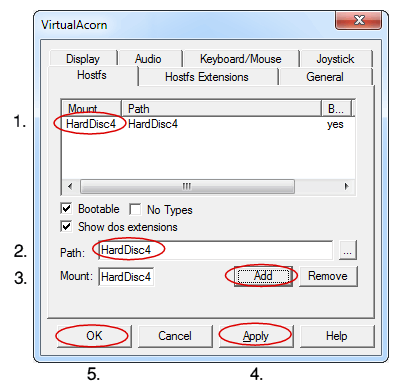 Finally quit VirtualRPC and run it again, that should fix the problem. |