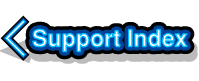
VirtualAcorn Technical support:
Installing VirtualRPC on a Windows PC with no optical (CD/DVD/Bluray) drive
The VirtualAcorn installers are designed to be portable and self contained. We supply each VirtualRPC on a CD, because it's the most economical and reliable way to ship it around the world. However VirtualRPC doesn't have to be installed from a CD, it can be installed from any storage device that has enough space.
You can copy all of the installation files from your VirtualAcorn install CD to a USB flash drive providing you have a computer that can read CDs and read/write to a USB flash drive. This computer does not have to be running Windows. You can copy the installer files to a USB flash drive using Windows, Mac OS X or even RISC OS.
Make sure that the flash drive you use has at least 800MB of free space. If the flash drive is empty you can copy all of the files from the VirtualAcorn installation CD directly to the top level of the drive. If the flash drive already has other files on it make a new folder called 'VAInstall' and then copy all the files from the VirtualAcorn install CD into this folder. Once the files have been copied dismount the flash drive and remove it. Do not remove the drive from the computer copying the files without dismounting it first.
Finally insert the USB flash drive into the PC. Windows should then open the drive as normal. If Windows doesn't open the drive go the 'Computer' ('My Computer' on Windows XP) icon and open the drive manually. Navigate to the location on the drive where you copied the VirtualRPC installer files and double click on CDStarter. The VirtualAcorn logo will appear on screen and then the product installer main menu will open just as though you were installing from the original CD.

