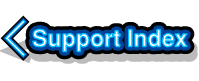
VirtualAcorn Technical support:
Drivers (Windows Vista or later)
VirtualRPC requires access to a number of the systems running on a PC, these include sound, graphics, keyboard and mouse. For these systems to work correctly they require drivers. Drivers sit between Windows and the hardware and provide a 'description' of how the hardware works and how to use it efficiently. As Windows has evolved it's got better at working without the right drivers, so much so that users may not even notice that drivers are missing.
Many years ago Windows used to ship with a default VGA driver that would produce a very slow 640 x 480 screen in 256 colours using any graphics adapter. If you wanted anything better you would have to install the correct graphics adapter drivers. Modern versions of Windows can run at much higher desktop resolutions (up to 1920 x 1080) and greater colour depths without the right drivers, but that doesn't mean that the correct drivers aren't needed.
VirtualRPC interfaces with the PCs graphics via DirectX. DirectX only works properly if the correct drivers are installed. The typical symptom of missing drivers on a modern PC is a crash when changing the resolution inside RISC OS. It's easy to check if the PC has missing drivers:
- Step One
- Save any work as Windows may need to reboot the PC.
- Open the Windows Control Panel.
- (If you have the Control panel set to Large Icons or Small Icons you will be able to click directly on the Device Manager icon and jump to Step Three)
- Click on Hardware and Sound.
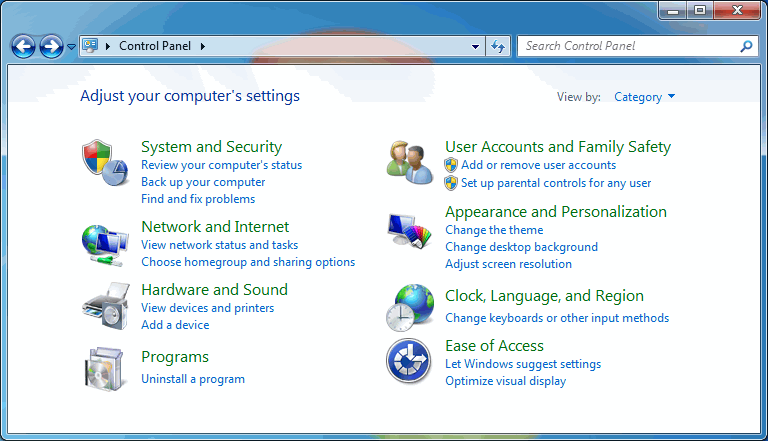
- Step Two
- Under Devices and Printers click on Device Manager.
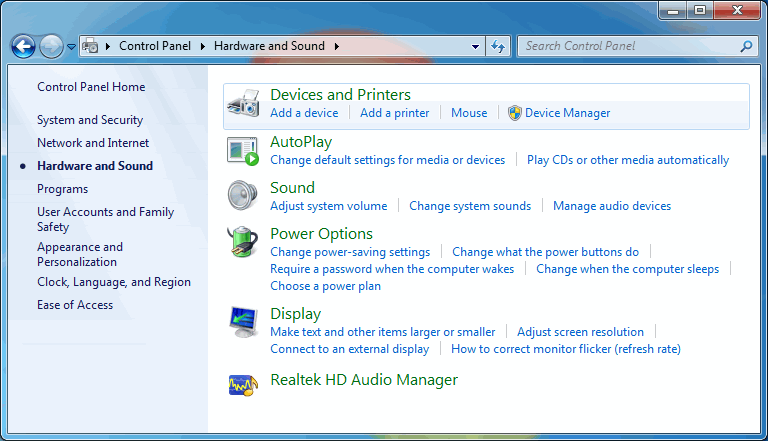
- Step Three
- The Device Manager will open after a couple of seconds.
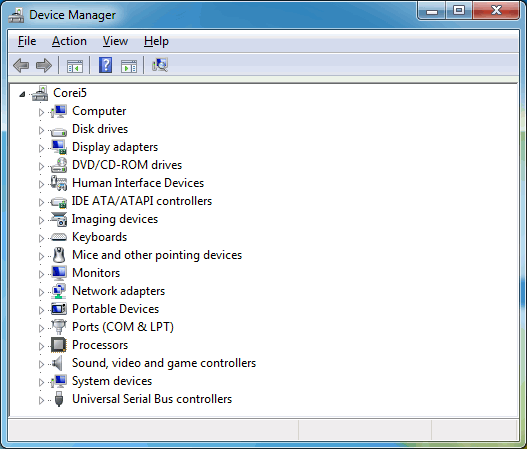
The image above shows how the Device Manager should look, the name of the PC is at the top with a neat column of right facing arrows underneath. If you find an entry in the Device Manager headed Other devices then some drivers are either corrupted or missing:
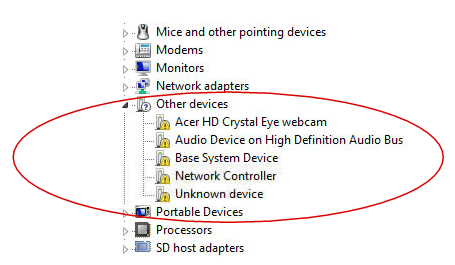
You will need to install all the missing drivers before VirtualRPC will work correctly. If the device with the missing driver came with a CD/DVD then you will need to use this disc to install the relevant driver. Alternately Windows may be able to find and install the correct driver for you. Right click on the name of the device under the Other devices heading and choose Update Driver software... option from the menu.
The Update driver software window will now open. If you have a working internet connection select the top option Search Automatically for updated driver software. Windows will then search for and install the correct driver. If you don't have an internet connection put the driver CD in the PC and then choose Browse my computer for driver software. Windows should search for and find the right driver but you may have to tell Windows which drive it should search.
Once the driver has been installed the device will vanish from the Other devices list and move to the correct place in the Device Manager. Repeat the process for each of the missing drivers. Once all the drivers have been installed and the Other devices section has vanished from the Device Manager VirtualRPC should then be able to run correctly.

