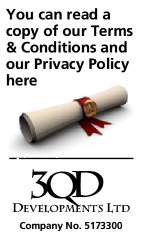Almost every PC built since 2006 will run our products. Unless your PC or Mac is older you shouldn't need to worry about any of the following specifications.
For specifications required for Mac OS X machines please click here.
Required Processor
Any modern 32bit or 64bit processor (Intel recommended) with a speed of 1Ghz or above, for example:
Intel: Xeon, Core i7, Core i5, Core i3, Core2, Core2 Quad, Celeron, Atom, Centrino, Pentium 4, Pentium 3
AMD: Bulldozer, Liano, Athlon II, Turion II, Phenom, Opteron, Turion, Athlon X2, Athlon 64, Duron, Athlon, Sempron, Mobile Athlon.
VirtualAcorn products are not suitable for use on machines with AMD K6/2, Cyrix, Pentium I/II, VIA C3/C7 or Winchip processors.
Required Operating System
VirtualAcorn products will run on Windows 2000, Windows XP, Windows Vista, Windows 7, Windows 8 or Windows 10. Also required is DirectX (Microsoft's graphics libraries) Version 9.0c or later (already included in Windows Vista, 7, 8 and 10).
VirtualAcorn products are not suitable for Windows NT, Windows 95/98/ME or Windows RT..
Required Memory
The absolute minimum memory requirement is 256Mb of RAM on Windows 2000. Windows XP requires 512Mb of RAM. For any other version of Windows we recommend that your PC has at least 1GB of RAM.
Required Graphics Card
VirtualRPC requires that your PC has at least 32Mb of graphics memory. Any computer that shipped with Windows Vista or later will have a suitable graphics adapter in place. VirtualAcorn products will run on both stand alone and 'integrated' graphics adapters.
If you are in any doubt please do ask, we will then be able to check that the specification of your machine is suitable.
How do I find out what graphics card I have?
The easiest way is to right click on a clear piece of the Windows backdrop, then click on "Properties" from the menu that appears. When the "Display Properties" window opens click on the "Settings" tab, you should now see the make/model of your monitor and the make/model of you graphics card below the picture of the screen.
Required Audio Adapter
Our products should work with almost any audio adapter. On machines with 'integrated' audio, for example older motherboards with an AC97 chipset, our products may run very slightly slower. This is because the computer's processor has to do some of the work that would normally be done by a dedicated audio chipset.
How do I find out what Audio Adapter I have?
Go to the "Start" button, go to "Settings" then click on "Control Panel". Go to the "Device Manager" (hidden on the hardware tab of 'System' on Windows 2000/XP). You will see the specification of your machine in the "Device Manager" window. Double click on "Sound, Video and Game Controllers". You will see the make/model of your audio adapter. If you are using Windows Vista or later you will need to have speakers plugged in or the audio adapter will be disabled.
What processor is in my computer?
Go to the "Start" button, go to "Settings" then click on "Control Panel". Now double click on the "System" option in Control Panel. Go to the "General" Tab and you should see the make/model and speed of your processor. For older machines you will see the make/speed of processor shown when the computer is first turned on before it starts loading Windows.
So what would you recommend?
At the time of writing (Nov 2017) our recommended specification for a machine designed to run VirtualAcorn products, as well as offer high performance under Windows would be:
- Intel Core i5 or Core i7 processor (for budget machines choose a Core i3 - for tablets a Quad core Atom or Celeron)
- Windows 7 or Windows 10
- 2GB+ of RAM
- 256Mb+ Radeon or Nvidia PCI Express graphics card
- 500Gb+ SATA hard disc (60GB+ SSD drive for a tablet)
- On board audio
- Blu ray or DVD writer
- On board ethernet adapter
A machine of the above specification (costing from around £400) will out perform any "real" RISC OS machine, including the Iyonix, for any task.
How do I read my old floppy discs?
If you want to read Acorn format floppy discs you will need a PC with a 32bit version of Windows and an internal IDE floppy interface. It will be very difficult to find any new machine that will support internal floppy discs. Our advice therefor is to purchase a second hand computer with an internal floppy drive. Initially install VirtualRPC onto this second hand machine to read the contents of your floppy discs. Once the discs have been read and the files copied into VirtualRPC you can then move the entire VirtualRPC installation (including the files) to the new machine.
Occasionally we do encounter customers who are still using floppy discs to store files on a daily basis. We do not recommend this as any floppy disc will be well beyond its life expectancy.
|