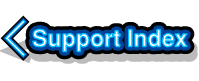
VirtualAcorn Technical support:
Installing VirtualRPC on a machine with no optical drive
This article covers running VirtualRPC on a PC that doesn't have an internal optical drive. These instructions can also be applied when VirtualRPC is installed on a machine with an optical drive that isn't compatible with RISC OS.
Installing VirtualRPC
Install VirtualRPC in the normal way if your machine has an optical drive that works under Windows. If your machine does not have an optical drive the following method(s) can be used to install VirtualRPC.
Firstly you will need a method of installing the VirtualRPC. This can be via an external CD ROM drive or you can transfer the entire VirtualRPC install CD to a pen drive using another computer. You can then install VirtualRPC via this pen drive (a drive of 1GB is more than ample for copying a VirtualRPC installation CD). When using a PenDrive you will need to start the main VirtualAcorn installer manually. To do this open the pen drive under Windows and double click on the CDStarter.exe application.
Modifying VirtualRPC
Once the VirtualRPC is installed a couple of small modifications will need to be made as followed:
- Using Windows explorer navigate to the VirtualRPC install folder:
- C:\Program Files\VirtualAcorn\VirtualRPC-xxx\
- Make a new folder called PluginsDisabled.
- Now open the folder Plugins.
- Move the AtapiCD folder from Plugins to the PluginsDisabled folder.
Once these steps have been performed contact us for an unlock code in the normal way.
Reading CDs after this modification
Removing the AtapiCD folder from the Plugins directory means that RISC OS will not be able to read a CD using CDFS. If it is necessary to install some RISC OS applications from CD (for example Artworks, DrawWorks, Ovation PRO etc) then this article explains how you can still read CDs.



