|
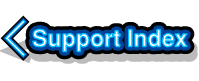
VirtualAcorn Technical support:
The Windows Event Viewer
Modern versions of Windows have some amazing features which really can improve the user experience. One particularly amazing feature deserves special recognition, the Windows error handler. Instead of all error messages being displayed clearly on screen, so that the user can take appropriate action, some error messages get conveniently ignored. That's right, Windows hides some types of error messages from the user.
The value of such a feature is questionable at best. Here at VirtualAcorn we have a number of things to say about hiding error messages and none of them are polite. Luckily all is not lost as Windows keeps a log of all errors, including those that it's decided not to tell the user about. All of the error details can be extracted from the Windows Event Viewer, which isn't the most user friendly application, but the following guide should help:
- Open the Windows Control Panel
- Find the Search box top right of the Control Panel window
- Below this will be the words View by and either Small icons, large icons or category
- Right click the little arrow after View by and select Large icons from the drop down menu
- Click on Administrative Tools
- Double click on Event Viewer
- The Event Viewer window will open
The Windows Event viewer consists of three columns.
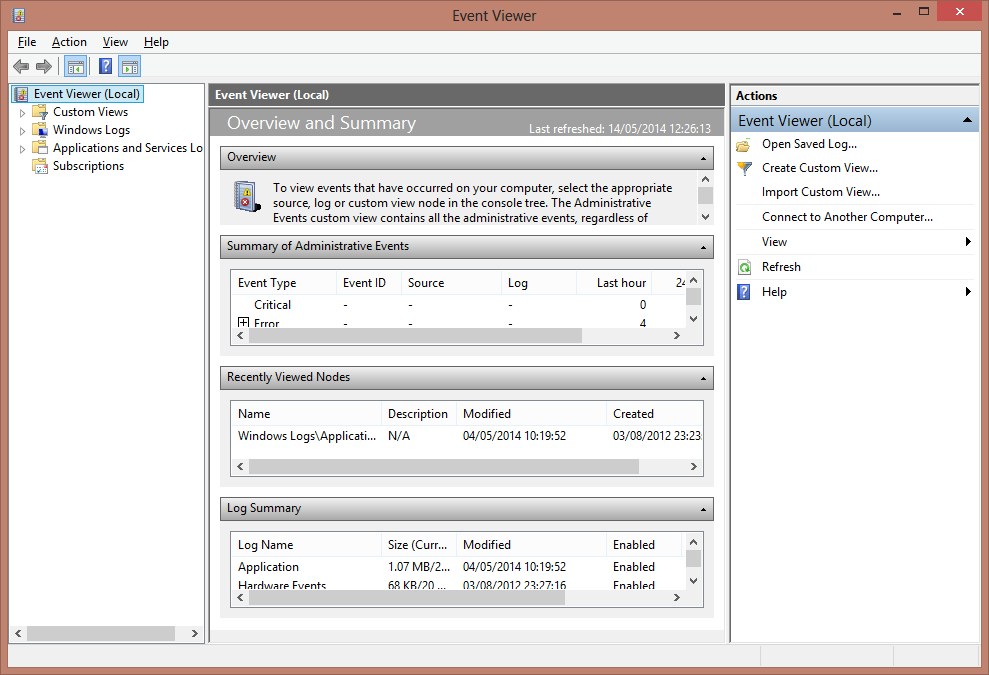
- In the left column double click Windows logs
- Under Windows logs double click on Application
- In the right column click on Find...
- Type VirtualRPC into the Find dialogue box
All of the matching search results will now be displayed in the centre column. The top one third of the centre column contains a scrollable list of matching errors. If you click on a specific error in the scrolling section the bottom two thirds of the centre column will contain specific details relating to the error.
There are lots of bits of information attached to each error, but there is only one piece of important information, which is the Faulting module once you have the name of the Faulting module we can generally work out what the problem is as follows:
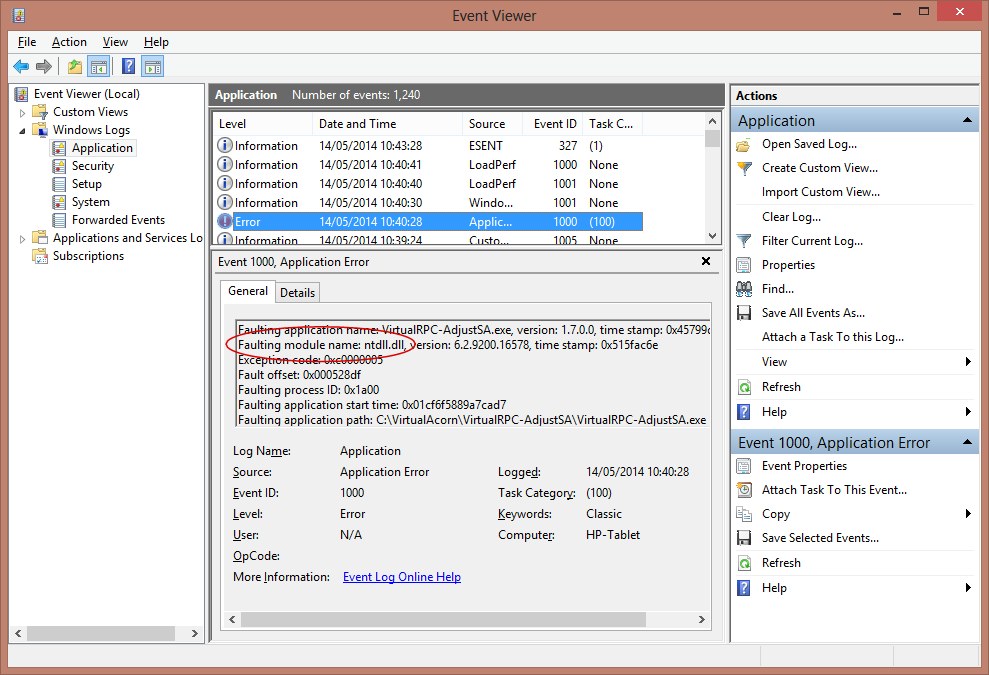
In the above example you can see an error report from a Windows 8 PC that wouldn't run VirtualRPC. The faulting module has been marked and in this case is ntdll.dll. Once you have found the faulting module from the error report consult the appropriate section below.
Faulting module - Virtualrpc-xxx.exe
The most likely cause is a problem with the PCs audio adapter. Consult this article for more information.
Faulting module - Atapicd.dll
This indicates a problem with the ATAPI support on your PC. ATAPI is used by RISC OS to read from the CD/DVD drive. Consult this article for more information.
Faulting module - ntdll.dll
ntdll.dll is an essential part of Windows, but it can cause some quite extraordinary problems (search for ntdll.dll on your favourite search engine to see what we mean). If you haven't already done so please follow the instructions in this article. If you have already tried the Compatibility settings ensure you use Windows 98/Windows ME as other Compatibility settings may not work.
If none of the above solve the problem you are experiencing then please contact us.
| 


