Welcome to the Virtual Acorn
Product Registration System
This page will always have the latest information about installing and unlocking our products. If the instructions on this page differ from those in your installation guide then it's this page that will be correct.
This page provides access to the on-line unlock code request system. Please take the time to read through any supporting articles and to follow any instructions that are applicable.
Windows 2000 and XP
Any version of VirtualRPC can be installed on Windows 2000 and XP without you needing to change any settings.
We strongly suggest all users of Windows XP read the following article. It will give you good advice on security and will tell you how to get free patches and security updates from Microsoft until 2019:
Mac OS X, Windows Vista, Windows 7, 8 and Windows 10
We updated our products in 2014 to support the new versions of Mac OS X and Windows. Older versions of VirtualRPC will still work but you must follow the instructions below or things will go wrong.
We do spend a significant amount of support time dealing with issues caused by customers not following the instructions below. If you do use up support time because you've not read or not followed the
instructions below we may not provide you with any further support after the initial 12 months support package included with new products has exppired.
Is my VirtualAcorn an old CD or a new one?
The image below shows the general design and layout of an old and a new CD. Please note that different products will have
slightly different names and graphics, it's the overall design and layout that you should compare, not the individual elements:
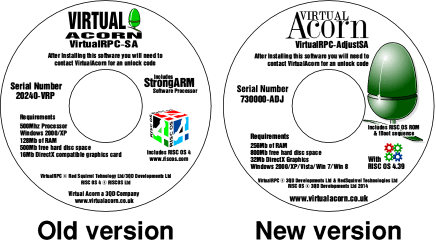
If your CD looks like the one on the right it's a new CD and you can install the VirtualAcorn without changing any Windows/Mac OS X settings. If your CD looks like the one on the left it's an old CD and you need to follow the instructions in the relevant article below:
- Installing an old version of VirtualRPC on Mac OS X
- Installing an old version of VirtualRPC on Windows Vista
- Installing an old version of VirtualRPC on Windows 7
- Installing an old version of VirtualRPC on Windows 8
- Installing an old version of VirtualRPC on Windows 10
Low cost upgrades to the latest versions of VirtualRPC are available if you choose.
Getting ready to request an unlock code
Before you request an unlock code please make sure that you have:
- Followed the instructions for the version of Windows you are using.
- Installed a copy of VirtualRPC on your computer.
- Run the product to generate the Product ID number and have this ready.
- Have your CD serial number (printed on the CD but not on a label) to hand.
If you are not sure about any of the above then please click here to open the help page..
Placing an unlock code request
To place an unlock code request simply click on the button below that matches the circumstances then fill in a short form and click a button. Your unlock code request will then be processed by our staff and will be e-mailed to you. It's very important that you provide the correct details and choose the correct form when placing your request. If you use the wrong form or any of the information you've provided is incorrect then your request might be delayed or even rejected.




Customers should note that currently we are only able to process unlock code requests during normal office hours.
Copyright © 2021 3QD Developments Ltd. All rights reserved. All trademarks are acknowledged. All details are correct at the time of publication, E & OE.
Last Edit Date or later
info@virtualacorn.co.uk







